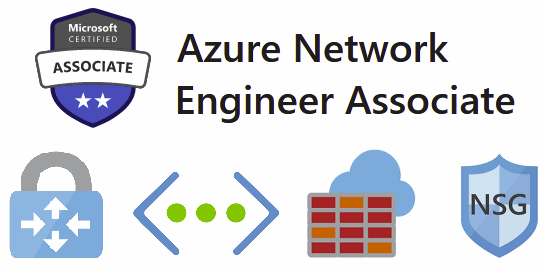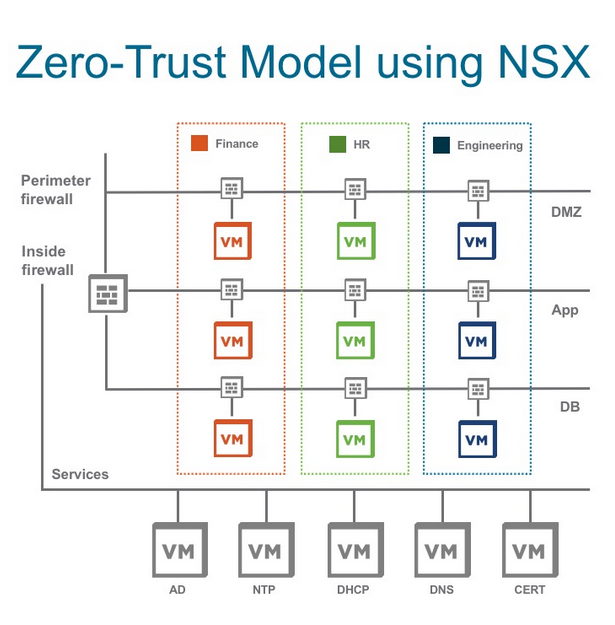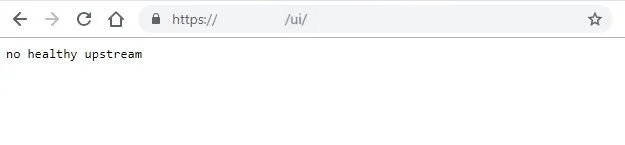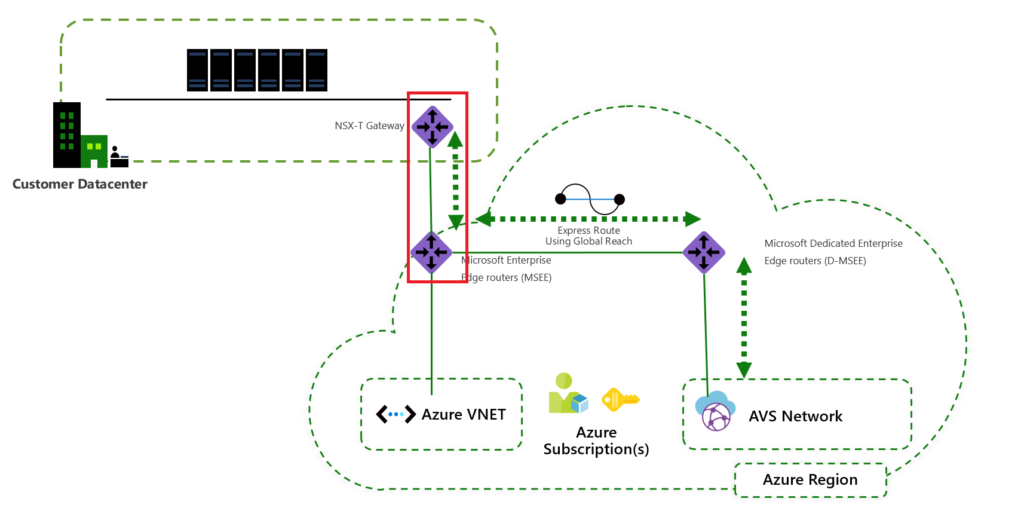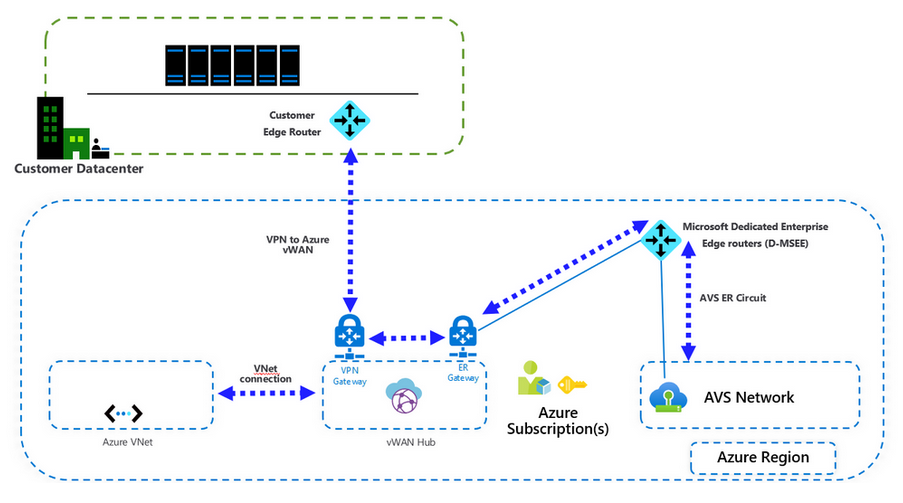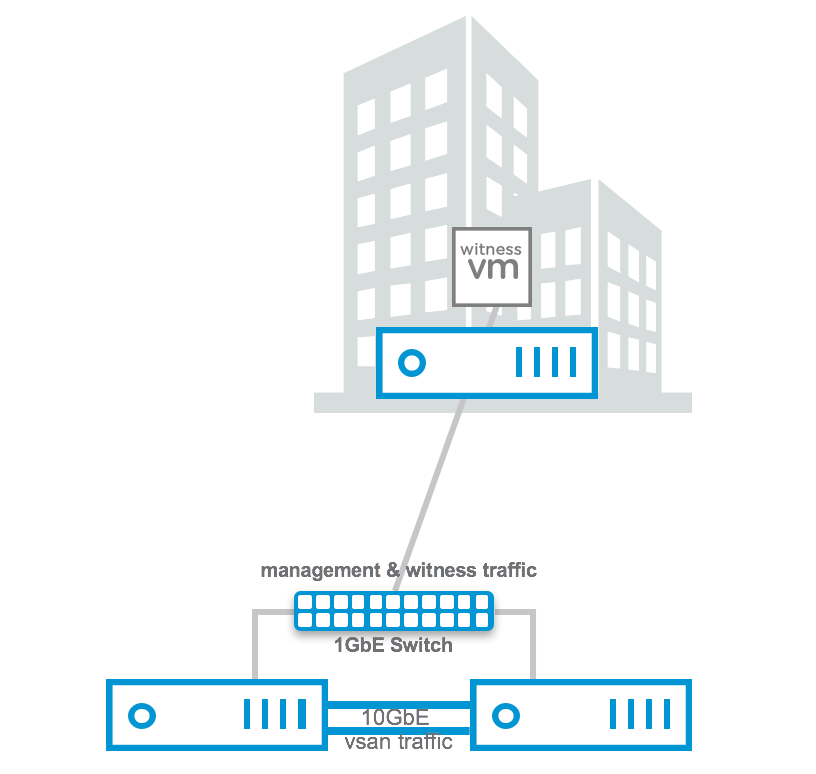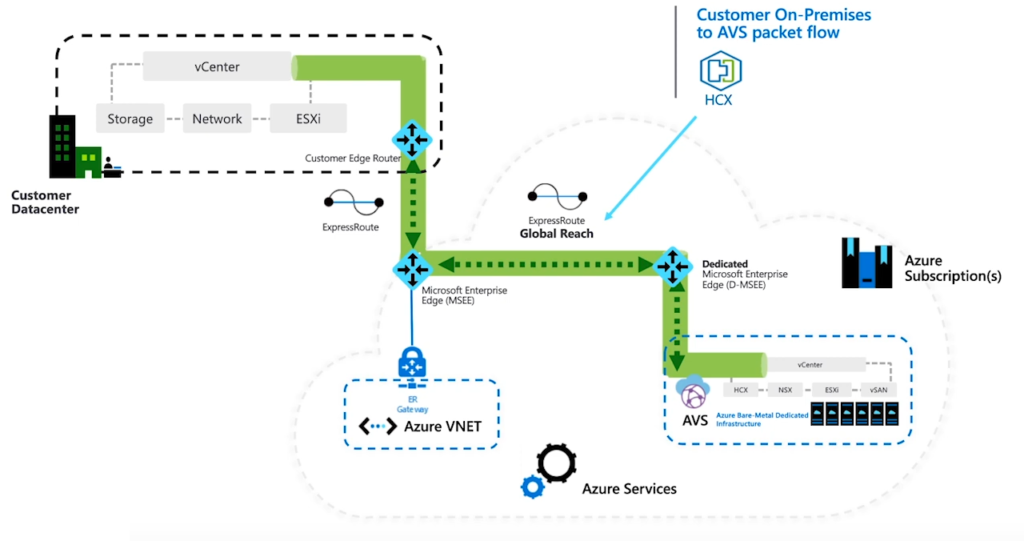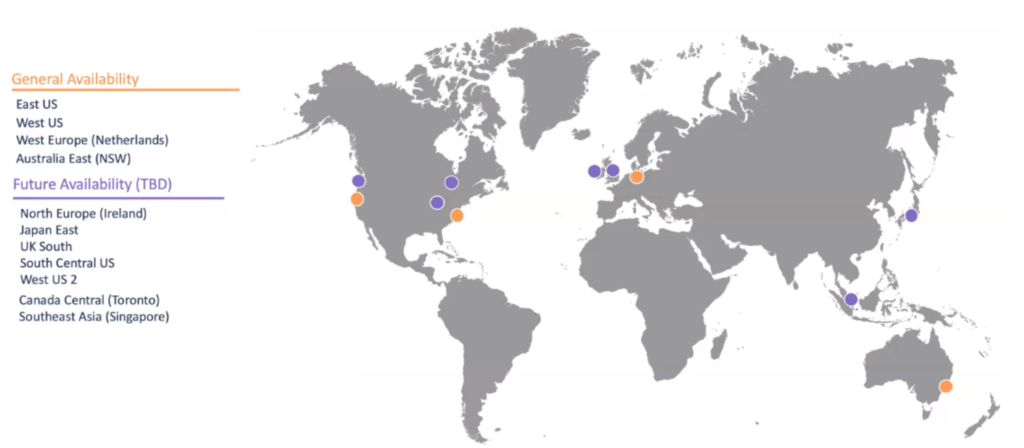A few days ago, Microsoft introduced a brand new certificate titled Azure Network Engineer Associate. Since networking is one of the core elements of any cloud infrastructure, it is crucial to educate the Subject Matter Experts in planning, implementing, and maintaining Azure networking solutions. AZ-700: Designing and Implementing Microsoft Azure Networking Solutions exam should be taken and passed successfully to achieve this certificate. As a firm believer of certification programs and someone who has been working in the IT industry for quite a long time, I would recommend taking the training and AZ-700 exam to those who work with Azure networking. The reason behind believing in the certification programs is you will learn the required concepts based on a proven learning framework.