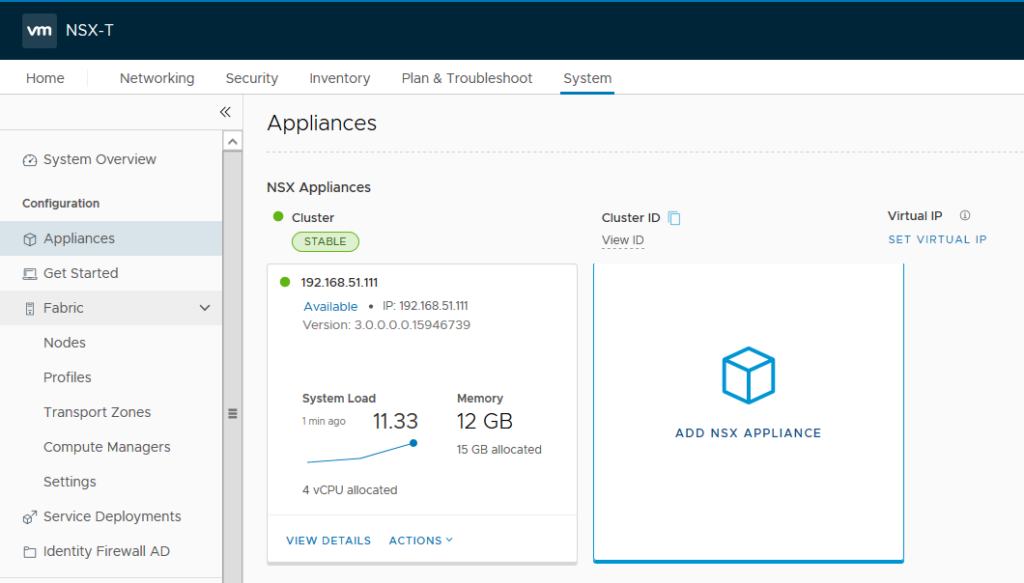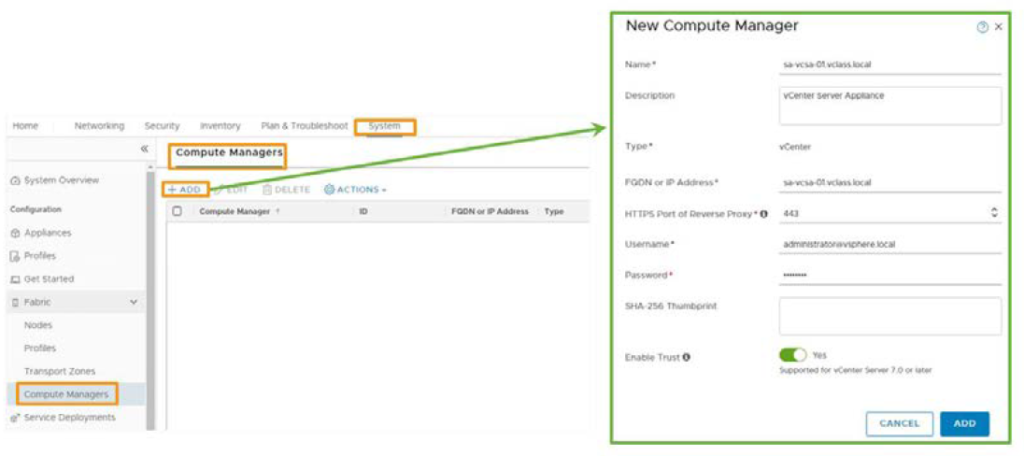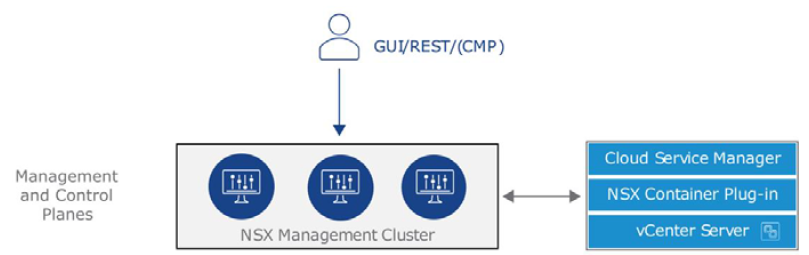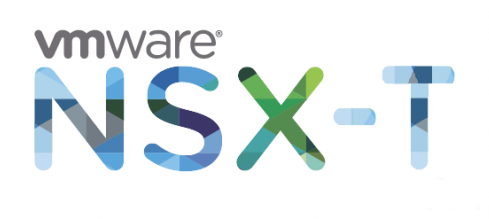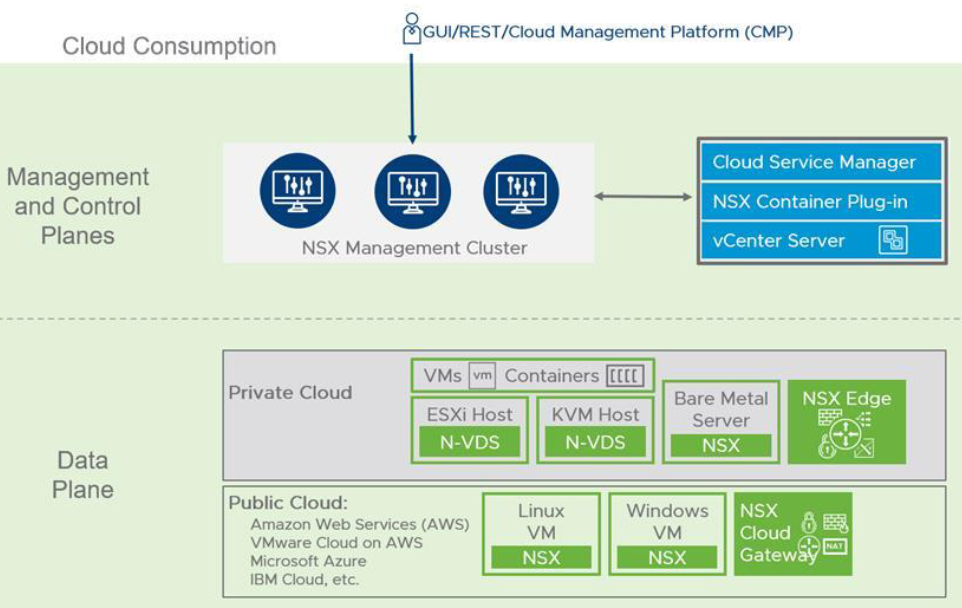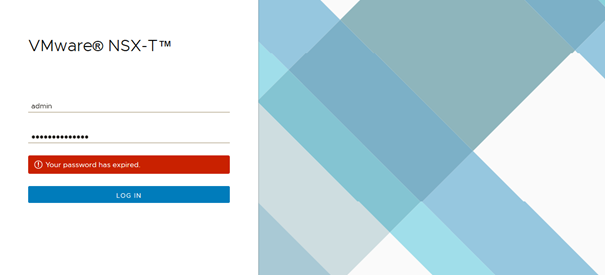Now that we have finalize deploying three managers in NSX-T management cluster we can go ahead and configure a Virtual IP(VIP) on it. We can use NSX-T internal mechanism to set an IP address on the cluster or setup an external load balancer in front of NSX-T managers. Configuring VIP which is recommended by VMware is more simple but using a LB would load balance traffic among NSX-T managers. This is a design question and should be chosen based on requirements and customer needs.
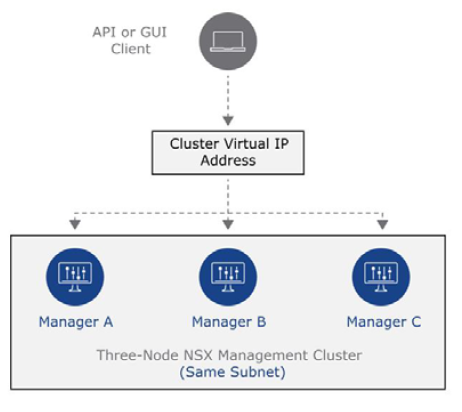
Please keep in mind that if you want to choose this approach, you need to have all NSX-T managers are on the same subnet. In this case, managers are attached to SDDC Management network. To configure Virtual IP, login to NSX-T Manager UI, choose System and on the left panel select Appliances then click on SET VIRTUAL IP option.
Continue reading “Configure Virtual IP for NSX-T Management Cluster”