A few days ago we faced an issue with login into vCenter Appliance Management Interface or VAMI with “Unable to authenticate user” error. It was really strange since we were quite sure the password for the root user was correct. File-based backup needed to be configured on the vCenter Server and as you know this configuration can be applied through the VAMI interface. To make sure the password to the root user has not been changed, we tried to connect to the vCenter Server through SSH, and as expected the password was correct! Strange isn’t it?!
In this article, I will explain how you can solve this issue on the vCenter Server Management interface.
Because the vCenter Server is up and running and everything works as expected, you wouldn’t get suspicious that vCenter services might cause this issue. Besides, you can reach the VAMI web interface successfully! Through the SSH connection, I tried to verify the state of applmgmt service which handles vCenter Server appliance configuration. Proper operation of vCenter Appliance Management Interface(VAMI) is also dependent on this service.
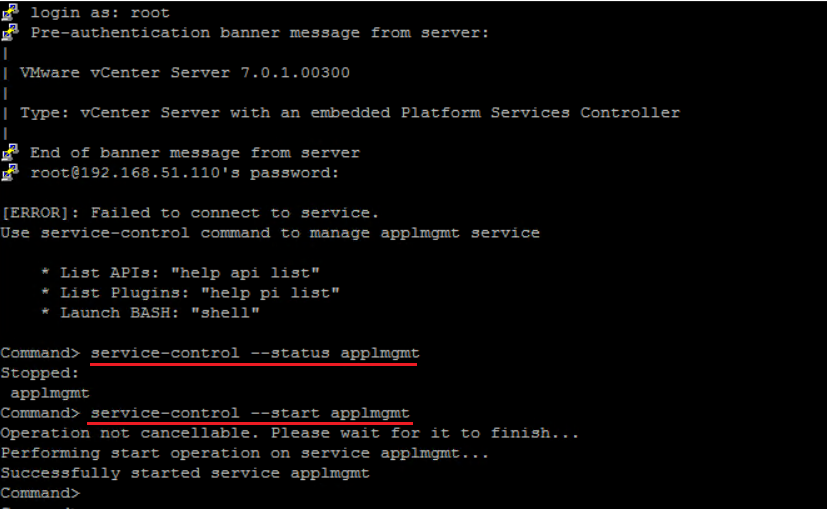
As you can see in the above screenshot, running the service-control –status applmgmt command returns the stopped status of this service And this is the exact root cause of this issue!
Run service-control –start applmgmt command to start the service manually! Some people have the habit of rebooting the vCenter Server but I am more in favor of restarting the service that might cause the issue and usually, it works and it is faster!
If the above method doesn’t work and in fact, the applmgmt service is in a running state, you need to try the steps explained in VMware KB 68149 article. In case that you can’t login to the vCenter Server through SSH due to the wrong password, follow my other blog post which explains how to reset a forgotten root password.